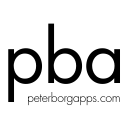How to troubleshoot your app
First of all make sure that you are using the latest version of the app. You can find a possible new release in “Updates” in the Mac App Store app on your Mac, or with “Check for Updates...” in the application menu in the app if you bought the it directly from us.
Another thing you can try is to move the app to the trash and redownload it to make sure that something in the app is not damaged.
Preferences
Some problems can be caused by corrupt stored preferences. You can fix this by deleting the old preferences.
- How to delete preferences
- Quit the app and open the Terminal app in /Applications/Utilities and write the following command for your app on one line and then press Enter. Please note that this resets any changed preferences and license information.
App Command Lingon Pro 10 defaults delete com.peterborgapps.LingonPro10 Lingon 10 defaults delete com.peterborgapps.Lingon10 Lingon X 9 defaults delete com.peterborgapps.LingonX9 Lingon X 8 defaults delete com.peterborgapps.LingonX8 Lingon X 7 defaults delete com.peterborgapps.LingonX7 Lingon X 6 defaults delete com.peterborgapps.LingonX6 Lingon X 5 defaults delete com.peterborgapps.LingonX5 Lingon X 4 defaults delete com.peterborgapps.LingonX4 Lingon X 2 defaults delete com.peterborgapps.LingonX2 Lingon X defaults delete com.peterborgapps.LingonX Lingon 3 defaults delete com.peterborgapps.Lingon3 Lingon 2 defaults delete com.peterborgapps.Lingon Smultron 14 defaults delete com.peterborgapps.Smultron14 Smultron 13 defaults delete com.peterborgapps.Smultron13 Smultron 12 defaults delete com.peterborgapps.Smultron12 Smultron 11 defaults delete com.peterborgapps.Smultron11 Smultron 10 defaults delete com.peterborgapps.Smultron10 Smultron 9 defaults delete com.peterborgapps.Smultron9 Smultron 8 defaults delete com.peterborgapps.Smultron8 Smultron 7 defaults delete com.peterborgapps.Smultron7 Smultron 6 defaults delete com.peterborgapps.Smultron6 Smultron 5 defaults delete com.peterborgapps.Smultron5 Smultron 4 defaults delete com.peterborgapps.Smultron4 Smultron 3 defaults delete com.peterborgapps.Smultron Sandkorn defaults delete com.peterborgapps.Sandkorn Being Boring (macOS) defaults delete maccatalyst.com.peterborgapps.BeingBoring
Mail our support
If you can’t find a solution to your problem or just want to get in touch with us, you can email us at support@peterborgapps.com
How do I uninstall an app?
You can uninstall our apps with a few easy steps:
- Drag the app to the trash
- (Optionally) Delete the preferences by following the guide under Preferences above
If you want to uninstall any Lingon X app and have authenticated at least once, you can also delete any files beginning with “com.peterborgapps.LingonX” in two folders: /Library/LaunchDaemons and /Library/PrivilegedHelperTools (or use the Uninstall button in Preferences - Advanced if you use the latest version)
If you want to uninstall Lingon X/Pro and have the agent running, which is the default setting, you can stop the agent by opening Preferences in Lingon X/Pro and uncheck the “Agent: Run” box or stop the “Lingon X/Pro Agent” process or just restart your Mac.
And if you want to delete all Lingon X settings then delete the following folder:
~home folder~/Library/Application Support/Lingon X
And to delete every trace of an app you can also check these two folders:
~home folder~/Library/Group Containers/HT76L9L9RG.com.peterborgapps.Lingon
and
~home folder~/Library/Group Containers/HT76L9L9RG.com.peterborgapps.Smultron
and delete the files you want to delete.